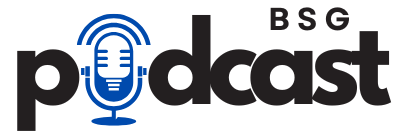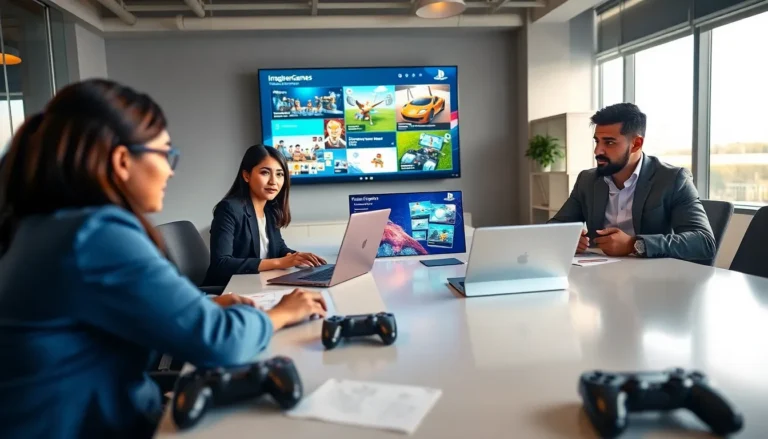Table of Contents
ToggleImagine transforming your Steam Deck from a portable gaming powerhouse into a full-fledged Windows machine. Sounds like a dream, right? Well, it’s not just a fantasy; it’s totally possible! Installing Windows on a Steam Deck opens up a world of gaming possibilities, allowing players to access a vast library of titles that might otherwise be locked away.
Overview of Installing Windows on Steam Deck
Installing Windows on a Steam Deck allows for a transformative experience that broadens gaming possibilities. The process involves several key steps that enhance the device’s functionality. Players gain access to an extensive library of Windows-only titles, expanding their gaming options significantly.
The installation method typically begins with creating a bootable USB drive containing the Windows installation files. This drive enables users to install Windows directly onto the Steam Deck’s storage. Players must first enter the device’s BIOS settings to modify the boot order, ensuring the USB drive initiates the installation process.
Compatibility plays a crucial role, as not all games function seamlessly on the Steam Deck with Windows. Device drivers for graphics, audio, and other hardware require installation to ensure optimal performance. Updates from Microsoft may introduce patches that enhance gameplay experiences, so keeping the system updated remains important.
Storage requirements vary based on Windows versions. Users should allocate sufficient space for the OS, updates, and installed games. A minimum of 64 GB is advisable for a smooth experience, though additional storage may be necessary for larger game libraries.
Performance metrics can fluctuate when switching from SteamOS to Windows. Many players find that configuring graphics settings allows for improved frame rates and performance in demanding titles. Ensuring adequate battery life during gaming sessions also requires consideration, as Windows may consume resources differently than SteamOS.
By following these essential steps, gamers can effectively install Windows on their Steam Deck, paving the way for an expansive gaming experience that extends beyond the confines of the Steam platform.
System Requirements

Installing Windows on a Steam Deck requires specific hardware and software components. Understanding these requirements ensures a smooth installation process.
Hardware Requirements
The Steam Deck needs a minimum of 64 GB of storage for Windows and games. Users should also ensure their device has at least 8 GB of RAM to support the operating system. A compatible processor, such as the AMD Ryzen 7 6800U, provides adequate performance for gaming. Additionally, connecting external peripherals like a keyboard, mouse, or external drive enhances the setup experience. Players may consider using a microSD card for expanded storage, as larger game libraries demand more space.
Software Requirements
Windows 10 or Windows 11 is essential for installation on the Steam Deck. Users must download the latest ISO files from Microsoft’s official website. Installing necessary drivers is crucial for optimal performance, including graphics, audio, and network drivers that support compatibility with the Steam Deck. Keeping the device updated with the latest Microsoft patches ensures stability and performance. Other software such as Steam or alternative game clients may require installation to access a broader library of games.
Preparing Your Steam Deck
Prepping the Steam Deck for a Windows installation requires careful handling. Start by ensuring all necessary steps are followed for a smooth process.
Backing Up Your Data
Backing up data prevents accidental loss during installation. Use a microSD card or external drive to copy saved games, settings, and files. These devices allow easy access to important data if needed later. Ensure the backup process completes before moving forward with the installation steps. Verify that all desired content is securely stored, minimizing risks associated with system changes.
Creating a Bootable USB Drive
Creating a bootable USB drive is essential for installing Windows. First, acquire the latest Windows ISO file from Microsoft’s official website. Next, employ software like Rufus to prepare the drive. Select the USB and choose the ISO file in the application. Configure the partition scheme and file system as required. Once settings are adjusted, click start to initiate the process. This will transform the USB into a bootable device, ready for the Windows installation on the Steam Deck.
Installation Process
The installation process involves a few critical steps to successfully run Windows on a Steam Deck. Each stage requires attention to detail for optimal results.
Accessing the BIOS
Accessing the BIOS on the Steam Deck is straightforward. Users need to power off the device completely before proceeding. Pressing the Volume Up button and the Power button simultaneously powers on the Steam Deck and brings up the BIOS menu. From there, navigating to the Boot Configuration settings allows users to set the USB drive as the first boot device. This adjustment ensures that the installation files load correctly during startup. After making these changes, users must save their settings and exit the BIOS.
Installing Windows
Installing Windows requires a few preparations. Start by connecting the bootable USB drive created earlier with the Windows installation files. Upon rebooting, the Steam Deck should automatically load the installation prompt from the USB drive. Users must follow the on-screen instructions to select the preferred version of Windows, often Windows 10 or Windows 11. It’s essential to choose the correct drive for installation, which is usually the internal storage or a microSD card. Users should also format the selected drive to ensure a clean installation. Completing these steps installs Windows effectively on the Steam Deck, opening the door to a wider gaming experience.
Post-Installation Steps
Post-installation, users must ensure optimal functionality on the Steam Deck with Windows. This involves installing drivers and optimizing system performance for an enhanced gaming experience.
Installing Drivers
Prioritize the installation of necessary drivers to ensure proper hardware functionality. Users should start with graphics drivers, which are crucial for optimal gameplay. AMD offers a dedicated driver for the Ryzen 7 6800U, making it a vital resource. Additionally, installing audio and network drivers enhances overall performance. Accessing Device Manager will allow users to check for any missing drivers. Downloading drivers from the manufacturer’s websites ensures that the most current versions are in use. Once installed, users may need to restart the system for changes to take effect, establishing a smoother gaming experience.
Optimizing Performance
Adjusting settings can significantly improve performance on the Steam Deck. Users can tweak graphics settings for various games, aiming for a balance between visual quality and frame rates. Closing background applications frees up valuable system resources. Utilizing performance modes within Windows helps to prioritize gaming over other tasks. Furthermore, regular updates through Windows Update keep the system optimized. Lowering resolution may also enhance frame rates without sacrificing much visual quality. Finally, monitoring battery life remains essential, as gaming on Windows can lead to increased power consumption.
Troubleshooting Common Issues
Users may encounter various issues when installing Windows on a Steam Deck. Addressing these challenges promptly ensures a smoother experience.
One common problem involves boot failure from the USB drive. Verification of the bootable USB drive’s setup is essential. Users should confirm they utilized compatible software, such as Rufus, to create the drive.
Another issue concerns missing drivers after installation. Ensuring the latest graphics, audio, and network drivers from the AMD website is crucial for optimal performance. If any drivers are absent, Device Manager conveniently identifies them for quick resolution.
Power performance can impact gameplay significantly. Users often notice increased power consumption when using Windows. Adjusting system settings to optimize battery life will enhance gaming sessions.
Wi-Fi connectivity issues occasionally arise. Users may benefit from verifying network settings and wireless drivers. Only with updated drivers can an uninterrupted online gaming experience occur.
Users might also find that certain games do not run smoothly. Compatibility checks can help in identifying problematic titles. If a game struggles, tweaking graphics settings often resolves performance issues.
Finally, troubleshooting can involve checking for Windows updates. Regular updates play a significant role in system stability and security. Users can access this feature through the Windows Update settings for timely patches.
By following these guidelines, users can effectively navigate common installation challenges, providing a better experience while gaming on their Steam Deck with Windows.
Installing Windows on a Steam Deck opens up a world of gaming possibilities. By following the outlined steps and ensuring the right configurations users can transform their device into a versatile gaming machine. It’s essential to keep the system updated and install the necessary drivers for optimal performance. With a bit of preparation and attention to detail users can enjoy a broader library of games while maximizing their gaming experience. Whether it’s for casual play or more intensive gaming sessions the Steam Deck can thrive with Windows installed.