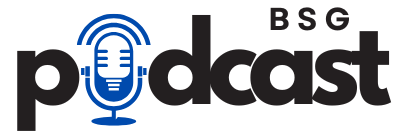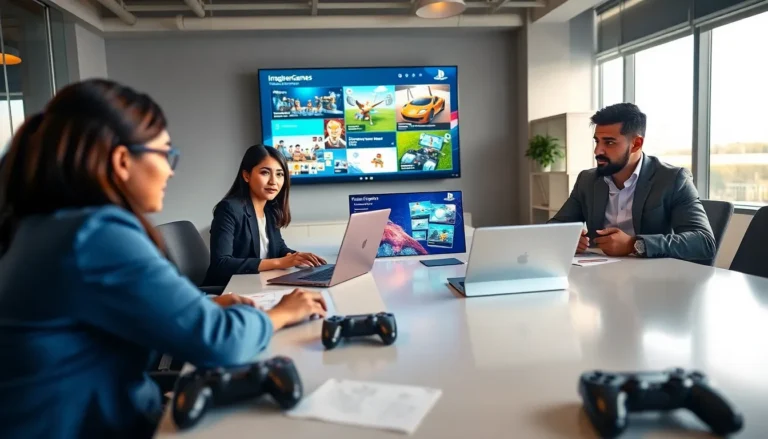Table of Contents
ToggleImagine this: you’re lounging on the couch, the sun’s shining, and your PlayStation is calling your name. But wait—there’s a twist. Instead of being tethered to your console, you could be conquering virtual worlds from the comfort of your backyard, all thanks to PS Remote Play on the Steam Deck. It’s like having your cake and eating it too, but without the calories.
Overview of PS Remote Play
PS Remote Play enables gamers to access their PlayStation console remotely. This feature allows users to stream games directly to devices like the Steam Deck. Gamers enjoy the versatility of playing from various locations, whether indoors or outdoors.
Accessing games through PS Remote Play requires a stable internet connection. Players can connect their Steam Deck to Wi-Fi for optimal performance. In addition, using a strong network reduces latency and enhances gameplay experience.
Setup is straightforward. Users must install the PS Remote Play application on their Steam Deck. Once configured with their PlayStation Network account, they can start streaming games promptly. This simple process fosters an enjoyable gaming environment.
Game compatibility plays a crucial role in this experience. Most PlayStation 4 and PlayStation 5 titles work seamlessly with PS Remote Play on the Steam Deck. Consequently, gamers can choose from a diverse selection of popular titles.
Additionally, controls remain intuitive with the Steam Deck’s layout. Players can customize controls to suit their preferences. A consistent input layout ensures familiarity and responsiveness.
Lastly, PS Remote Play continues to receive updates to improve performance and reliability. These enhancements further improve the overall experience, making gaming more accessible. With PS Remote Play, gamers gain unparalleled freedom in their gaming sessions.
Setting Up PS Remote Play on Steam Deck

Setting up PS Remote Play on the Steam Deck allows gamers to enjoy their favorite PlayStation titles on the go. Follow the detailed steps to ensure a seamless setup experience.
Required Software and Accounts
Install the PS Remote Play application on the Steam Deck. This app is available from the official website or through Steam. Create or log into a PlayStation Network account, which is necessary to connect to your console remotely. Ensure that the console is updated for compatibility. Verify that your PlayStation 4 or PlayStation 5 is set up for remote play as well.
Configuration Steps
Open the PS Remote Play app after installation. Choose the appropriate settings to optimize performance. Selecting resolutions that match your internet speed can greatly enhance your gaming experience. Connect the Steam Deck to a stable internet source for minimal latency. Link the Steam Deck with your PlayStation console by entering your account details. Once connected, customize control configurations to suit personal gameplay preferences for the best experience.
Features of PS Remote Play on Steam Deck
PS Remote Play on the Steam Deck offers various features that make gaming more accessible and enjoyable.
Game Streaming Quality
Game streaming quality significantly impacts the user experience. With a stable internet connection, players can expect low latency and high-resolution graphics. PS Remote Play adjusts the resolution automatically depending on the connection speed, ensuring smoother gameplay. Users can enjoy 720p or 1080p streaming depending on their bandwidth. This flexibility allows them to optimize performance while maintaining visual integrity. Regular updates to the application improve streaming stability, minimizing interruptions during gameplay sessions. Overall, the priority remains on delivering a seamless gaming experience across diverse network environments.
Multi-Device Connectivity
Multi-device connectivity enhances the versatility of the gaming experience. Steam Deck users can play PlayStation titles not only from their couch but also from different locations. PS Remote Play supports various devices, enabling cross-compatibility with smartphones, tablets, or laptops. Connecting multiple devices simultaneously allows for easy switching between platforms without sacrificing game progress. Gamers can take their Steam Deck to a friend’s house, continue playing, and still enjoy the familiar console experience. This feature amplifies convenience, ensuring that gaming remains accessible regardless of the player’s location.
Tips for Optimizing Performance
Performance enhancement is crucial for an enjoyable gaming experience with PS Remote Play on the Steam Deck. Several strategies can help ensure smooth gameplay.
Network Requirements
A robust and stable internet connection is vital. Users should prioritize a minimum speed of 5 Mbps for both upload and download to experience optimal performance. Wired connections often provide better stability than Wi-Fi. Positioning the router close to the gaming area and minimizing interference can significantly improve signal strength. Additionally, considering a dual-band router that offers both 2.4 GHz and 5 GHz frequencies can optimize connectivity. The 5 GHz band tends to support higher speeds, making it preferable for gaming.
Adjusting Settings
Adjusting settings within the PS Remote Play application enhances performance. Users can set resolution preferences according to internet speed, opting for lower resolutions if latency becomes an issue. Not all games require high graphics settings, so finding the right balance is key. Enabling or disabling features like frame rate limit can contribute to smoother gameplay on the Steam Deck. It’s advisable to test various configurations to determine the ideal setup for each gaming session. Regularly checking for application updates ensures access to the latest performance improvements as well.
Troubleshooting Common Issues
Connection problems can disrupt gaming on the Steam Deck. Users often experience issues when the Steam Deck fails to connect to the PlayStation console. Ensuring both devices are on the same Wi-Fi network resolves many connectivity concerns.
Latency can affect gameplay quality. High latency results in lag, making games unplayable. Opting for a wired connection improves responsiveness, dramatically reducing delay.
Users may encounter video quality issues during streaming. Adjusting resolution settings in the PS Remote Play application aligns the visual experience with the current internet speed. Keeping the resolution at 720p usually balances performance and quality effectively.
Audio problems can also arise. If sound doesn’t play through the Steam Deck, checking audio settings on both the Steam Deck and console helps. Restarting the application often resolves sound issues quickly.
Incompatibility with certain games can frustrate players. Not all titles support PS Remote Play. Checking the compatibility list on the official PlayStation website ensures that only supported games are attempted.
Performance drops can frustrate gaming sessions. Closing background applications on the Steam Deck boosts performance by freeing up system resources. Limiting the number of active devices on the network also aids in maintaining stable connectivity.
Device overheating can impact gameplay as well. Ensuring that the Steam Deck has proper ventilation during play sessions prevents thermal throttling. Regular breaks allow the device to cool down, sustaining better performance during extended gaming sessions.
PS Remote Play on the Steam Deck opens up a world of gaming possibilities. It allows players to enjoy their favorite PlayStation titles anywhere with a reliable internet connection. The ease of setup and customization enhances the overall experience making it accessible for both casual and dedicated gamers.
As technology continues to evolve so does the performance of PS Remote Play. Regular updates ensure that users benefit from improved stability and features. With the right setup and a few optimizations players can fully immerse themselves in their gaming adventures without being tethered to a console. The Steam Deck truly transforms the way gamers connect with their PlayStation library.