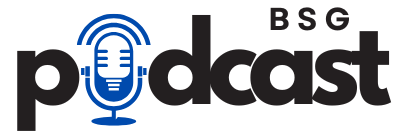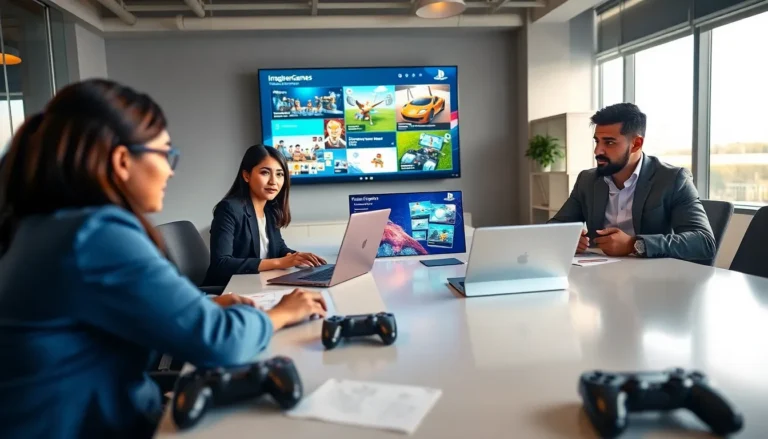Table of Contents
ToggleThe Steam Deck has taken the gaming world by storm, combining power and portability like never before. But what if it could do even more? Enter the realm of emulation, where nostalgia meets cutting-edge technology. Imagine playing your favorite childhood classics alongside the latest AAA titles—all from the comfort of one sleek device.
This guide will walk gamers through the thrilling adventure of setting up emulators on their Steam Deck. Whether they’re looking to revisit retro gems or explore hidden indie treasures, this journey promises to unlock a treasure trove of gaming possibilities. So grab your Deck and get ready to level up your gaming experience—because who said nostalgia can’t be fun and functional?
Overview Of Steam Deck Emulation
Steam Deck emulation allows users to access a broad range of games beyond those available on Steam’s platform. Emulators replicate the hardware of other systems, making it possible to run games from consoles like the NES, SNES, and PlayStation. This flexibility opens up a diverse library of classic titles, catering to varying gaming preferences.
Setting up emulators on the Steam Deck requires a few straightforward steps. Users need to install software such as SteamOS or Windows to create a suitable environment for the emulators. Many popular emulators, including RetroArch and Dolphin, can run effectively on the Steam Deck’s hardware.
Installing games for emulation involves sourcing ROMs or ISOs, which are game files for specific systems. It’s crucial to ensure that the acquired files are legally obtained to avoid copyright infringement. Various websites offer ROMs, but users must verify their legitimacy.
Performance varies based on the emulator and the game being played. Many emulators provide customization options to enhance performance, adjusting settings like resolution and frame rates. Users often note that some systems emulate better than others, with 2D games typically performing smoother than 3D titles.
Controls can be configured for each game, ensuring a comfortable gaming experience. The Steam Deck’s layout supports customizable button mapping through its settings. Users can also utilize USB or Bluetooth controllers for an alternative gaming experience, accommodating preferences.
Exploring emulation on the Steam Deck not only fosters nostalgia but also enables the discovery of hidden indie gems. By leveraging emulation, gamers can enrich their library and enjoy a wider range of titles, driving interest in both classic and new games.
Getting Started With Emulation

Emulation on the Steam Deck enhances the gaming experience by allowing access to a wide array of titles. Gamers can navigate through various options to set up their emulators effectively.
Choosing The Right Emulators
Selecting the most suitable emulator serves as a critical step in the setup process. Popular choices include RetroArch, known for its versatility, and Dolphin, which excels in GameCube and Wii titles. Each emulator has distinct features tailored to different systems, so matching these to game preferences is crucial. Compatibility with the Steam Deck also influences the decision, ensuring optimal performance. Exploring user reviews and community recommendations aids in making informed choices.
Installing Emulators On Steam Deck
Installing emulators on the Steam Deck involves straightforward steps. Users often start by accessing the desktop mode, providing a more familiar interface. Downloading the necessary files from reputable sources comes next, ensuring safety and security. Installation typically follows simple prompts, so users should pay attention during the process. Configuring settings according to personal preferences enhances gameplay. After installation, loading games through the emulator’s interface offers easy access to collections.
Setup And Configuration
Setting up emulators on the Steam Deck involves several key steps. Users need to manage BIOS files and ROMs effectively for a smoother experience.
BIOS And ROM Management
BIOS files are essential for emulating certain systems. Appropriate BIOS files ensure that games run accurately. Users must download these files from reputable sources, as they are often required for specific consoles like PlayStation or Game Boy Advance. Likewise, ROMs must also be obtained legally, supporting game developers and preserving the gaming industry. Keeping ROMs organized within folders simplifies the loading process in emulators. Setting up structured directories allows for easy access, enhancing the user experience while navigating their game library.
Optimizing Performance For Emulation
Performance optimization significantly impacts gameplay quality. Users should tweak emulator settings to balance performance and graphics. Turning off unnecessary rendering features often boosts frame rates. Adjusting resolution settings can lead to better visual quality while maintaining performance. Utilizing overlays, such as shaders and filters, enhances graphics while preventing frame drops. Running emulators optimally, users achieve fluid gameplay and minimize latency. Regularly updating emulators and drivers ensures compatibility with newer titles and improves overall stability. Taking these steps leads to a more enjoyable gaming experience on the Steam Deck.
Troubleshooting Common Issues
Users may encounter several common issues while emulating games on the Steam Deck. Crashes often occur due to incorrect configurations or outdated software. To resolve this, verifying that the emulator and game files are up-to-date significantly improves stability.
Graphic glitches can detract from the gaming experience. Adjusting graphical settings may alleviate these issues; reducing resolution or turning off advanced rendering options often helps smooth gameplay.
Another frequent problem relates to input lag. Ensuring that input devices, such as Bluetooth controllers, are properly connected can minimize latency. Testing wired connections can provide additional stability for those facing persistent lagging issues.
Performance slowdowns can happen when running demanding titles. Closing background applications frees up system resources, enhancing overall performance. Users should regularly check available storage space as well; insufficient space can lead to sluggish operation.
Compatibility issues arise with specific games not working correctly on certain emulators. Consulting community forums or support pages for user experiences often reveals workarounds and fixes. Each emulator maintains a list of compatible titles, so referencing these resources proves useful.
Audio issues are also common, with sound quality fluctuating during gameplay. Adjusting audio settings within the emulator’s configuration can improve sound output. Users might need to experiment with different audio drivers for optimal results.
Regular updates to both the Steam Deck and emulators are crucial for reducing these issues. Keeping software current ensures that users benefit from the latest improvements and bug fixes. Addressing common problems quickly enhances the overall emulation experience on the Steam Deck.
Recommended Games For Emulation
Steam Deck users can explore a diverse library of games through emulation, enhancing their gaming experience. The following list includes recommended titles from various consoles, appealing to different interests.
- Super Mario World: This classic platformer from the SNES captivates players with its engaging gameplay and iconic level design.
- The Legend of Zelda: Ocarina of Time: Widely regarded as one of the greatest games ever, this Nintendo 64 title combines action and adventure seamlessly.
- Final Fantasy VII: Known for its rich narrative and complex characters, this PlayStation RPG remains a favorite among fans of the genre.
- Sonic the Hedgehog 2: The Sega Genesis classic offers fast-paced gameplay and memorable levels, making it a nostalgic choice for many.
- Metroid Prime: This critically acclaimed GameCube title features immersive exploration and atmospheric environments, appealing to fans of sci-fi adventure.
- Street Fighter II: Renowned for its competitive gameplay, this arcade fighter serves as a foundation for the fighting game genre.
- Chrono Trigger: Praised for its story and innovative mechanics, this RPG continues to inspire new generations of gamers.
- Pokémon Emerald: This RPG captivates with its turn-based battles and extensive world, appealing to both new and longtime fans of the franchise.
Each title represents a unique aspect of gaming history. Players can easily load these games on their Steam Deck, elevating their gaming sessions through nostalgia and enjoyment.
Emulating games on the Steam Deck opens up a world of gaming possibilities. By following the guide’s steps for setting up emulators and optimizing performance, users can enjoy a vast library of titles from various consoles. The blend of nostalgia and new discoveries can significantly enhance the gaming experience.
With the right tools and knowledge, players can seamlessly integrate classic and indie games into their Steam Deck library. Regular updates and troubleshooting tips ensure a smooth gaming journey. As they explore this rich gaming landscape, users will find that the Steam Deck is not just a portable console but a gateway to countless gaming adventures.